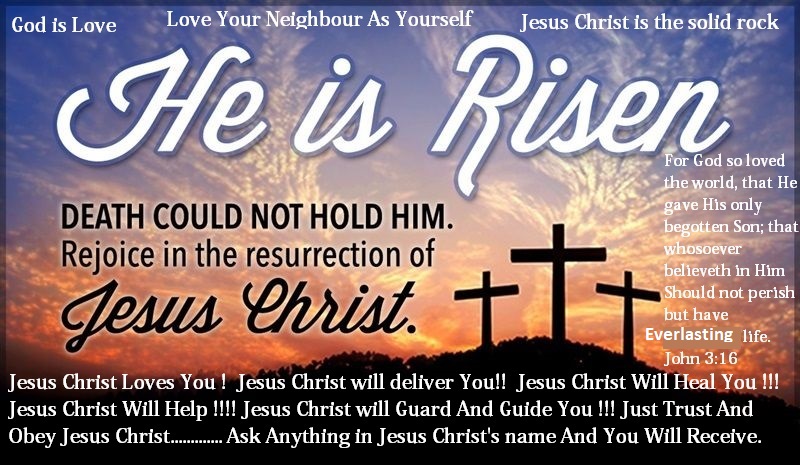The way we were
To understand what’s going on here, let’s review. Windows Server 2012 Essentials, like Windows Home Server (WHS) 2011 and Small Business Server Essentials 2011, provides a number of useful services in a multi-PC environment, including centralized, image-based backups of each PC. These backups can be used to restore individual files, folders, or even recover the entire PC, and they work much like Windows Backup did in Windows 7. In Essentials 2012, this capability will be particularly interesting to those with Windows 8, since that image-based backup, while not completely eradicated, has been deprecated in favor of more modern technologies like Push Button Reset (PC Reset and PC Restore) and File History.Essentials 2012 provides other interesting benefits, such as automatic and centralized File History backup and the ability to run the Essentials 2012 management interface, called Dashboard, in a RemoteApp session alongside your other applications, rather than needing to remote desktop into the server. These and other benefits, however, require that you install the Connector software on each of your client PCs. Essentials 2012 supports both Windows 7 and Windows 8, but there’s a catch: You must sign into the Active Directory domain you set up when you configured the server.
If you’re familiar with WHS 2011, you know that that version of Server provided a very similar Connector experience that did not require a domain configuration. (In fact, WHS could not be configured as a domain controller at all.) But Essentials 2012, like SBS Essentials 2011 before it, includes a very simple domain setup sequence during Setup. That’s a nice feature, sure, but it can’t be skipped: You get an AD domain whether you want on or not. And if you want to take advantage of some of Essentials’ best features—centralized, image-based backups and File History backups, for starters—you need the Connector software. And that means you need to join the domain.
Using a domain … at home
I used the previous Essentials 2012 milestone, the Beta—the current version is a Release Candidate—in this fashion with several client PCs. When you install the Connector software (which you do by visiting the Essentials 2012 web server at http://server-name/connect, as with the previous generation servers), your subtly alerted that you will be leaving your old (workgroup-type) account behind and joining a domain, which Setup refers to as “your company’s network.”In real world terms, this means you must supply the user name and password for a valid domain user account (which must have been previously configured on the server), reboot, and then sit through a new client account creation routine. (In Windows 8, this humorously requires you to sit through that psychedelic color-switching animation at the end of the out of box experience again.)
Once that’s over, you run through a unique “Connect a Computer to the Server” wizard where you configure a computer description and whether to wake the computer to back it up. Automatic, image-based backup is configured (to the Client Computer Backups share on the server), as is automatic, File History-based backups (to the File History Backups share on the server).
Two client applications are installed, Launchpad, which provides quick links to a few commonly needed tasks, and the RemoteApp version of the server Dashboard, so you can manage the server without resorting to Remote Desktop (or, God forbid, actual hands-on usage). There’s also a handy pop-up window that explains how you can use Windows Easy Transfer to migrate the stuff from your old account into your new domain based account.
(And remember: You can still access Microsoft account syncing functionality while using a domain account. I explained how in Windows 8 Tip: Sign In to a Domain and Still Use Live Services.)
Or, you could simply not use a domain account.
Skipping the domain sign-in
Microsoft doesn’t support it, but the software giant has actually published instructions on its TechNet web site describing the very simple steps you can take to connect a PC to the server without joining a domain. Basically, before connecting to your Essentials 2012 web site, you run the following command in an elevated command prompt:reg add "HKLM\SOFTWARE\Microsoft\Windows Server\ClientDeployment" /v SkipDomainJoin /t REG_DWORD /d 1
Then, just connect as you would if you were going to configure domain sign-in. The PC will be connected to the server, automatic image-based backups and File History backups will be configured, and you’ll get the same Launchpad and RemoteApp Dashboard applications. But you won’t have to migrate your account and everything else will work as before.
The obvious question arises: Should you do this?
Having already tried the domain route, I’ve installed the Connector software on two of my PCs using the RC version of Windows Server 2012 Essentials. I’ve let the backup processes run, and I’ve basically just used the PC normally. So far so good. Hopefully, by the time the final version of Essentials 2012 arrives, I’ll be able to provide a more concrete answer. But for now, know this: The workaround is out there, and for those that felt the domain requirement was a bridge too far, this may give you the best of both worlds, a chance to access the best features of Microsoft’s latest Essentials server without needing to worry about the domain.